 Today I’d like to offer a tip on how you can rapidly track stuff that you are interested in.
Today I’d like to offer a tip on how you can rapidly track stuff that you are interested in.
RSS
There is an existing standard known as RSS. This is an acronym for Rich Site Summary and is a special hidden, but machine readable, webpage that many websites offer. Whenever a new posting appears, this gets updated and so these new posts become easily discoverable.
RSS Readers
To leverage the above there are many free RSS readers. This is a software tool that use to tack all the websites you are interested in. By checking in this one place you can very rapidly see what new articles have been posted across literally hundreds of websites that you are interested in. Rather obviously you can create categories, and so you can slice and dice things as you wish. For example, see all the new postings for one specific website, or for all that you have filed under a topic such a “Science” or “News Headlines” or “Biology”, or simply all that is new today across everything you have setup.
There are basically two types of rss reader as follows:
- A tool that you install on your laptop or PC
- A web based tool
I recommend the second cloud based variety. That enables you to log in and check to see what is new from anywhere – Your smartphone on the go, or any PC or laptop.
Why use an RSS reader?
THE MODERN WEB contains no shortage of horrors, from ubiquitous ad trackers to all-consuming platforms to YouTube comments, generally. Unfortunately, there’s no panacea for what ails this internet we’ve built. But anyone weary of black-box algorithms controlling what you see online at least has a respite, one that’s been there all along but has often gone ignored. Tired of Twitter? Facebook fatigued? It’s time to head back to RSS.
For many of you, that means finding a replacement for Digg Reader, which went the way of the ghost this month. Or maybe you haven’t used RSS since five years ago, when Google Reader, the beloved firehose of news headlines got the axe. For others, it means figuring out what the heck an RSS feed is in the first place—we’ll get to that in just a minute. And some of you have already moved on to the next article in your Feedly queue.
No matter what your current disposition, though, in this age of algorithmic overreach there’s something deeply satisfying about finding stories beyond what your loudest Twitter follows shared, or that Facebook’s News Feed optimized into your life.
What RSS Reader do I use?
Personally I used to use Google’s offering, but when that closed shop I then switched to Feedly because at the time it was the best alternative available, and that still, in my opinion, remains true.
It is popular and has about 14 million users, so it is by far the largest RSS user base.
Caveat: I have no financial interest here and no relationship with the folks at Feedly, it just happens to be the one I use, hence I’m happy to promote it for two reasons …
- It can greatly enhance your ability to focus rapidly down on postings that interest you and saves you the alternative effort of scanning literally hundreds of websites.
- They have a Free option.
Like many do, they offer several options …
For most people, the Basic Free option will be fine. If it becomes a tool of serious value to you, then consider paying them for their service. At just $5.41 per month that is the price of a couple of coffees.
Drilling down into the things you can do
Most RSS readers enable you to build up a list of topics of your own personal choice, typically on the left-hand side as illustrated below. Note that against each you have a count of the number of new postings that are now available …
Each can expand out to include the websites you have placed under that topic and so there you can see a count of the new stories for each website …
Click a topic and within the main window you get a listing that can be either a grid layout or a simple list as illustrated below…
… or you can just click on one of the websites to see just the articles of potential interest.
From the list you can then click on one to see a bit more about the article and then you can tag it for later review, or simply click and jump directly into it.
Adding what you are interested in
You can add content by either entering a specific website and then picking the rss feeds it lists from that website …
Alternatively, you can enter a topic name such as “science” and select the feeds that they suggest. Here for example is what the topic “Science” offers …
Summary
If you don’t yet use an RSS reader, but there are various topics or a list of websites that you regularly checkout, then I can highly recommend giving it a go.
It will greatly accelerate your access to a flow of information.
Additionally, you are not being force-fed stuff on the basis of a twitter or FB algorithm, but instead you get to pick exactly what you want and can continually refine and tune it as you go to align with what you want.
Questions
For those of you that do already use an RSS reader, please do feel free to drop a comment about any recommendations or further hints and tips you might have.

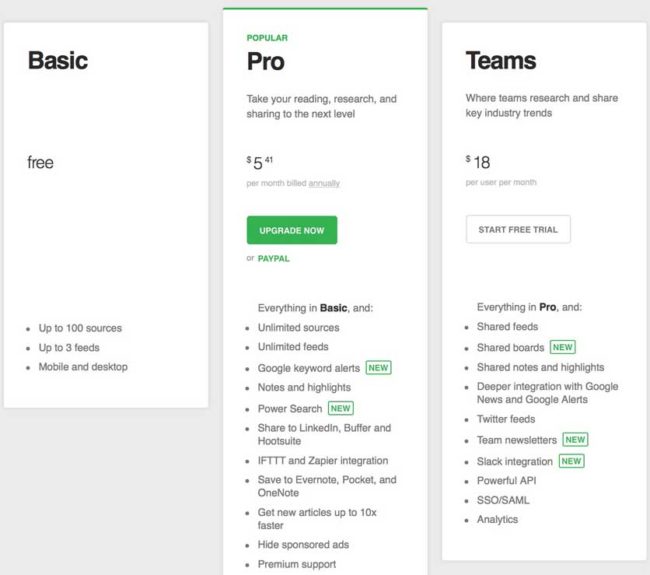
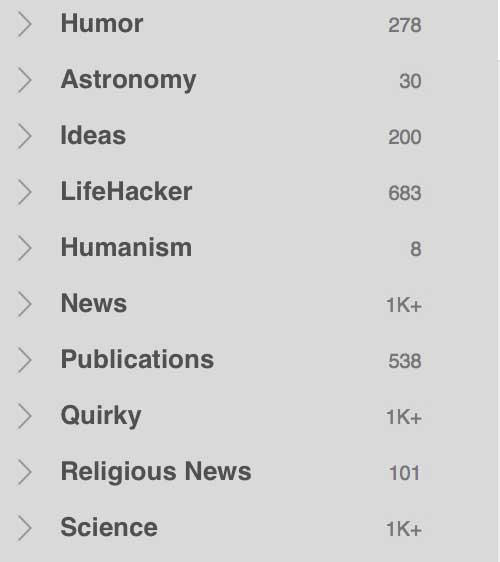
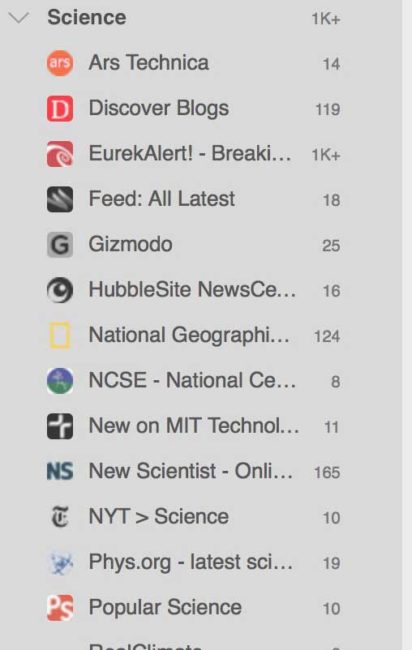
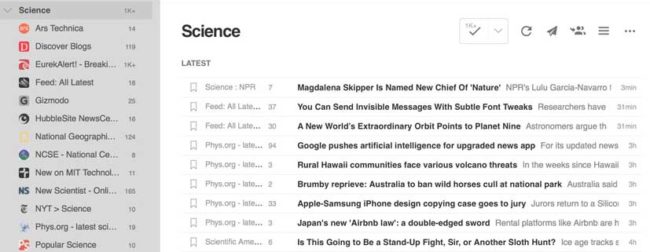
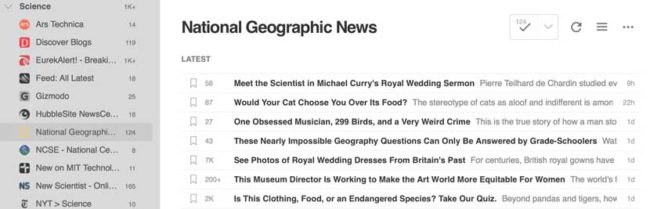
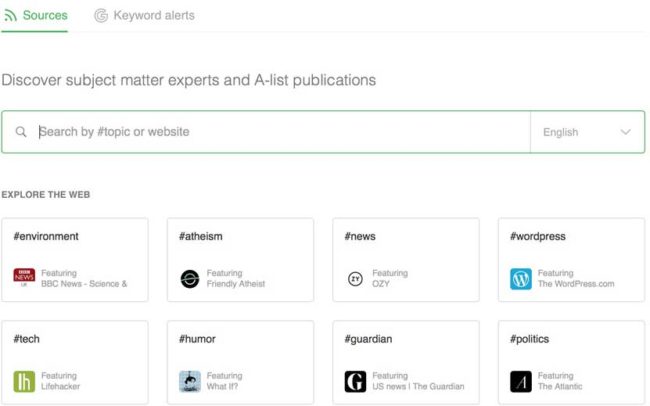
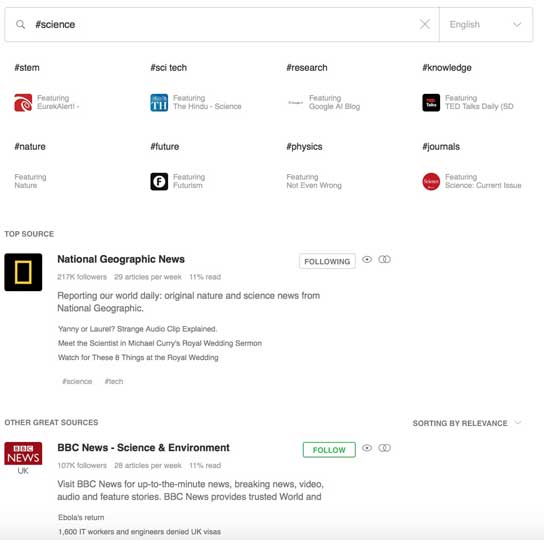
Have you tried Inoreader? No limit on number of feeds, format is just like Google Reader, some bells and whistles if you get premium. I really like it.